What I love about Act! designers is they’re always working to improve the software in a way that helps us work smarter.
This newest feature allows you to prioritize the columns you want to see in a Contact List when you lock or “freeze” certain columns into place.
It saves you from frustration when detail in the first couple of columns drops off the screen because they don’t fit in the display.
Start by viewing the Contact List in Act! where you want certain columns to be locked in place:
- Click Tools/ Customize/ Columns
- Check Freeze Columns
- Scroll down on the right column Contact List View and indicate the number of columns to “freeze” or lock into place
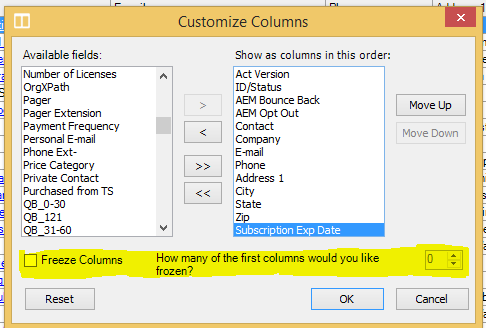
You’ll definitely want to take advantage of this handy efficiency improvement!
KNOW more, so you can DO more with Act!